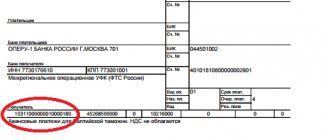Where does the VAT transaction type code appear?
The type of transaction distinguished in relation to the taxation of this operation with VAT is indicated in two types of documents drawn up in connection with this tax:
- in the declaration;
Note! The VAT declaration was updated by order of the Federal Tax Service dated March 26, 2021 No. ED-7-3/ [email protected] The form is used from the reporting campaign for the 3rd quarter of 2021.
You will find a line-by-line algorithm with examples of filling out all twelve sections of the report in ConsultantPlus. Trial access to the system can be obtained for free.
- accounting registers (purchase and sales books, invoice journals).
In both cases, a digital code is used for this, but the number of characters used is different:
- for sections of the declaration containing tax calculation data - 7 digits;
- for accounting registers, including when reflecting their data in the declaration - 2 digits.
The 7-digit transaction code in the VAT return is given in the sections:
- 2 (line 070);
- 3 (application no. 1, line code 020);
- 4 (lines 010, 060 and 090);
- 5 (line 030);
- 6 (lines 010, 070, 110);
- 7 (column 1).
It reflects, accordingly, the type of operation performed:
- tax agent (section 2);
- with fixed assets (Appendix No. 1 to Section 3);
- using a 0% rate (sections 4–6);
- without taxation (section 7).
In sections 8–11 of the declaration, consisting of data from accounting registers, the transaction code is taken from these registers and falls into the lines:
- 010 sections 8 (purchase book) and 9 (sales book), as well as appendix No. 1 to section 8 (additional sheets to the purchase book);
- 090 of Appendix No. 1 to Section 9 (additional sheets to the sales book);
- 020 sections 10 and 11 (logs of issued and received invoices).
In the registers themselves, columns of the main tables with numbers 2 (in books and additional sheets to them) and 3 (in invoice journals) are used to indicate codes.
How to submit primary documents for a tax return to the Federal Tax Service
In Kontur.Extern it is now possible to submit primary (supporting) documents for tax returns to the tax office (all forms except 2-NDFL, Accounting (financial) statements of socially oriented non-profit organizations, Form No. 1. Balance Sheet, Balance Sheet of Non-State Pension Funds, Balance Sheet insurance organization). For example, send documents confirming the VAT rate, VAT refund information, etc.
This opportunity does not entail any new obligations to provide primary documents for taxpayers. If there is no need to provide primary documents along with the declaration, then this functionality does not need to be used.
Sending primary documents for tax reports
1. On the main page of the Kontur.Extern system, go to the “FTS” section and in the “Reports” section select the “Sent” item.
2. A list of reports sent to the Federal Tax Service will open. You should click on the one you need. The opportunity to send primary documents for the declaration appears after the report receives an acceptance receipt from the tax office.
3. Click the “Prepare documents” button under the submitted report.
4. In the next window, you should select how documents will be added. You can add ready-made files by clicking on the “Upload from computer” link (you can also drag and drop the required files into the field that appears). If Diadoc is used to exchange documents between counterparties, then in the window that appears, you can click the “Select in Diadoc” link.
In the window that appears, select the files to upload and click “Open”.
You can add documents in the form of scanned copies (files with the extension jpg, tif, pdf, etc.), as well as documents in the form of xml files (files with the xml extension), to the inventory.
You can add the missing files in the next step.
According to the inventory format approved by order dated January 18, 2017 N ММВ-7-6/ [email protected] , the following types of documents can be submitted in the inventory:
- Any document in the form of scanned images (the subscriber can indicate the name of the document independently in the appropriate field)
- In the form of an xml file, any document that has a tax return code (tax return code).
5. The downloading and recognition of the selected files will begin. At the end of the process, a list of downloaded documents will be displayed on the screen.
If necessary, you can add missing documents using the “+More documents” button.
To delete unnecessary files, hover your mouse over the line with the unnecessary document and click on the “Delete” button on the right side of the line.
6. After downloading, you need to start editing the added documents. To do this, click on the link with the name of the downloaded file.
Documents in the form of scanned images
In the editing window, you should select the type of loaded document. Depending on the selected type, fields will appear that must be filled out. Mandatory to fill out is the requirement item.
Clause of the requirement - this section indicates the number of the clause under which the document is indicated in the requirement in the form 1.XX or 2.XX. According to the format, the first digit of the serial number can take only one of two values - either 1 or 2. Next, XX is indicated through a dot - the two-digit serial number of the document being added.
1.XX is indicated for the documents sent in the inventory (specified in the requirement), and 2.XX is indicated for the information sent, requested in the requirement (they are not specific documents and are usually highlighted separately from the documents in the requirement).
If the downloaded document consists of several pages, you should combine them by clicking the “Connect” button
Conversely, extra pages should be separated into a new document by clicking the “Divide” button.
After all the items have been completed, click the “Next Document” button, after which the next loaded document will open. To go to the list of downloaded files, click on the button in the upper right corner or on the gray background.
Documents in the form of xml files
Unlike scanned copies, documents in the form of xml files require virtually no editing. After downloading them, you should fill out the requirement item - the item number under which the document is indicated in the requirement in the form 1.XX or 2.XX. According to the format, the first digit of the serial number can take only one of two values - either 1 or 2. Next, XX is indicated through a dot - the two-digit serial number of the document being added.
Together with the xml files of the invoice, adjustment invoice, work (services) acceptance certificate, as well as the delivery note (TORG-12), sgn signature files must also be transferred. Xml files and the corresponding sgn signature files should be downloaded from the program in which electronic document management with counterparties is carried out (for example, Diadoc).
The remaining documents that can be transferred to the inventory in the form of xml files (purchase book, sales book, journal of received and issued invoices, additional sheet of the Purchase Book, additional sheet of the Sales Book) are transferred without signature files.
For example, in order to transfer a delivery note in the form of xml in the inventory, you should add 4 files - two of them must have the xml extension (seller title and buyer title) and the corresponding two signature files with the sgn extension.
After the data has been entered, click the “Next Document” button, after which the next loaded document will open.
To go to the list of downloaded files, click on the button in the upper right corner or on the gray background.
If errors are found in the xml file (for example, “The buyer’s title is not loaded,” “The buyer’s title signature is not loaded,” then you should upload the missing documents. You can also delete such a document and re-upload it from the program in which it was generated. After this, repeat the download to Kontur.Extern.
7. Once all the necessary documents have been edited, you should go to the list and click the “Proceed to Submit” button.
The button will be inactive until the “Ready to send” status appears next to each uploaded document.
8. A window with the test results will open, in which you should click the “Proceed to Send” button.
If the inventory is signed by a certificate of an authorized representative, then together with it a message about representation (CoP) is sent to the tax office (menu “Details and settings” > “Message about representation”).
If the form is signed with a certificate from the legal representative (manager), then the message of representation is not transmitted.
The Proceed to Submit button does not appear if there are errors in the form or representation message. In this case, you should correct the errors found and resend.
9. In the next window, you must click on the “Sign and Send” button.
10. Inventory sent. A list of documents submitted for the inventory and the status of their processing by the Federal Tax Service will be contained under the report.
After sending the inventory, the processing statuses will change as follows:
- “Sent” - documents have been sent to the tax authority. Shipping date confirmed. The system will display the date and time the inventory was sent.
- “Delivered” - documents have been delivered to the tax authority, a “Notice of Receipt” has been received;
- “Accepted” - the documents have been accepted by the tax authority, an “Acceptance Receipt” has been received. The system will display the date and time of receipt of the receipt from the Federal Tax Service.
- “Rejected” - the documents were not accepted by the tax authority, a “Notice of Refusal” was received. The system will display the date and time of receipt of the notification from the Federal Tax Service.
Basic lists of VAT transaction codes
The basic code values that should be used when filling out the above documents are approved by two different documents:
- for the declaration - the order of the Federal Tax Service of Russia dated October 29, 2014 No. ММВ-7-3/ [email protected] , where they are given in Appendix No. 1 to the procedure for filling out the report;
- for registers - by order of the Federal Tax Service of Russia dated March 14, 2016 No. ММВ-7-3/ [email protected]
In both documents, the codes are grouped into tables. In the first of them, the table is divided into 5 sections dedicated to operations:
- not subject to VAT;
- exempt from tax;
- taxable at a rate of 0%;
- committed by tax agents;
- carried out with fixed assets.
That is, when filing a VAT return, the transaction code for line 070 of section 2 must be looked for in section 4 of the table, and the codes of transactions not subject to VAT tax - in its section 1.
There is no such division in the table with codes for accounting registers. It simply shows serial numbers, descriptions and codes.
The current table of codes for the declaration and the table for VAT registers can be downloaded from ConsultantPlus. Trial access to the legal system is free.
However, the data contained in the orders for accounting registers for 2021 is not final, since additions have been made to the code set.
Typical wiring
Account 26 “General business expenses” corresponds with the following accounts:
Table 1. By debit of account 26:
| Dt | CT | Wiring Description |
| 26 | 02 | Depreciation calculation for non-production fixed assets |
| 26 | 05 | Depreciation calculation for non-production intangible assets |
| 26 | 10 | Write-off of materials, inventory, workwear for general business needs |
| 26 | 16 | Variance in the cost of written-off general business materials |
| 26 | 21 | Write-off of semi-finished products for general business purposes |
| 26 | 20 | Attribution of costs (work, services) of the main production to general economic needs |
| 26 | 23 | Attribution of costs (work, services) of auxiliary production to general economic needs |
| 26 | 29 | Attribution of costs (work, services) of service production to general economic needs |
| 26 | 43 | Write-off of finished products for general business purposes (experiments, research, analyses) |
| 26 | 50 | Decommissioning of postage stamps |
| 26 | 55 | Payment of expenses (minor work, services) from special bank accounts |
| 26 | 60 | Payment for work and services of third parties for general business needs |
| 26 | 68 | Calculation of payments of taxes, fees, penalties |
| 26 | 69 | Deduction for social needs |
| 26 | 70 | Calculation of wages for administrative, managerial and general business personnel |
| 26 | 71 | Accrual of travel expenses, as well as accountable expenses for small general business needs |
| 26 | 76 | General expenses related to other creditors |
| 26 | 79 | General business expenses associated with the organization's divisions on a separate balance sheet |
| 26 | 94 | Write-off of shortages without perpetrators, except for natural disasters |
| 26 | 96 | Assigning general business expenses to the reserve for future expenses and payments |
| 26 | 97 | Write-off of a share of future expenses for general business expenses |
Table 2. For the credit of account 26:
| Dt | CT | Wiring Description |
| 08 | 26 | Attribution of general business expenses to capital construction |
| 10 | 26 | Capitalization of returnable waste and unused materials written off as general business expenses |
| Write-off of general business expenses when closing the month, that is, where account 26 is written off | ||
| 20 | 26 | For main production |
| 21 | 26 | For the production of semi-finished products |
| 29 | 26 | For service production |
| 90.02 | 26 | Performed work and services for third parties |
| 90.08 | 26 | On the cost of sales when using the direct costing method |
Additional ciphers - 2021-2022
Several new codes intended for accounting registers appeared in the letter of the Federal Tax Service of Russia dated January 16, 2018 No. SD-4-3 / [email protected] It contains the following codes:
- for the invoice journal: 33 - according to documents (including adjustment documents) issued upon receipt of an advance payment from the tax agent on account of the future supply of raw hides (scrap);
- 34 - according to documents (including adjustment ones) issued (received) by the commission agent (agent) in connection with the shipment of raw hides (scrap) to the tax agent;
- 41 - by deducting, as a buyer, the amount of VAT calculated when transferring the prepayment;
- 34 - when adjusting the cost of shipment downward;
- 33 - by prepayment against future delivery of raw hides (scrap);
- 41 - according to VAT on prepayment as from the seller;
The letter contains the caveat that the codes contained in it are recommended and apply until changes are made to the corresponding base register.
In addition, by letter of the Federal Tax Service of Russia dated January 16, 2018 No. SD-4-3/ [email protected], codes 37-40 were additionally introduced - for operations provided for in clause 7 of Art. 164 Tax Code of the Russian Federation.
Examples of using account 26 “General business expenses”
Let's look at the above wiring using examples.
Example 1. Closing an account for the cost of production at the planned cost, one type of product
LLC "Horns and Hooves" produces products, the production of which is carried out at a planned cost. In an organization, direct expenses are reflected in account 20 “Main production”, and indirect expenses in account 26 “General business expenses”.
The accounting policy states:
- General business expenses are written off against the cost of production.
- The distribution base is the planned cost.
In November 2021, direct expenses amounted to RUB 88,040:
- 3/p production employees – RUB 20,000.00.
- Insurance premiums – RUB 6,040.00.
- Material costs – RUB 62,000.00.
Indirect costs – RUB 13,020:
- 3/p administrative personnel – RUB 10,000.00;
- Insurance premiums – RUB 3,020.00:
| date | Account Dt | Kt account | Amount, rub. | Wiring Description | A document base |
| Output | |||||
| 16.11.2016 | 43 | 40 | 85 000 | Release of finished products (at planned cost) | Production report, invoice on acceptance of products to the warehouse |
| 16.11.2016 | 20 | 10 | 62 000 | Write-off of materials | Request-invoice |
| Payroll for production workers | |||||
| 30.11.2016 | 20 | 70 | 20 000 | Salary accrued | Time sheet, payslip |
| 30.11.2016 | 70 | 68 | 2 600 | Personal income tax withheld | |
| 30.11.2016 | 20 | 69 | 6 040 | Insurance premiums accrued | |
| Payroll for administrative and management personnel | |||||
| 30.11.2016 | 26 | 70 | 10 000 | Salary accrued | Time sheet, payslip |
| 30.11.2016 | 70 | 68 | 1 300 | Personal income tax withheld | |
| 30.11.2016 | 26 | 69 | 3 020 | Insurance premiums accrued | |
| Closing the month | |||||
| 30.11.2016 | 20 | 26 | 10 000 | Closing account 26 (salaries) | |
| 30.11.2016 | 20 | 26 | 3 020 | Closing account 26 (insurance premiums) | |
| 30.11.2016 | 40 | 20 | 101 060 | Write-off of the actual cost of production (26,040.00 (Labour) + 62,000.00 (Material costs) + 13,020.00 (General expenses)) | |
| 30.11.2016 | 43 | 40 | 16 060 | Adjustment of product cost to actual value | |
Important! If PBU is used, and general business expenses are taken into account in tax accounting as indirect expenses (established in the accounting policy), then temporary differences (TD) also arise:
| VR/NU | Account Dt | Kt account | Amount, rub. | Wiring Description |
| VR | 20 | 26 | 10 000 | Closing account 26 (salaries) |
| WELL | 90.08 | 26 | 10 000 | |
| VR | 90.08 | 26 | -10 000 | |
| VR | 20 | 26 | 3 020 | Closing account 26 (insurance premiums) |
| WELL | 90.08 | 26 | 3 020 | |
| VR | 90.08 | 26 | -3 020 | |
| WELL | 40 | 20 | 88 040 | Write-off of the actual cost of production |
| VR | 40 | 20 | 13 020 | |
| WELL | 43 | 40 | 3 040 | Adjustment of product cost to actual value |
| VR | 43 | 40 | 13 020 |
Example 2. Closing an account for the cost of sales when providing services
Horns and Hooves LLC provides security services. General business expenses are written off immediately to the cost of security services.
In November 2021, general business expenses amounted to RUB 23,020.
- 3/p personnel – RUB 10,000.00;
- Insurance premiums – RUB 3,020.00;
- Premises rental – RUB 10,000.00:
| date | Account Dt | Kt account | Amount, rub. | Wiring Description | A document base |
| 24.11.2016 | 26 | 60 | 10 000 | Rent accrued | The act of providing services |
| 26.11.2016 | 62 | 90.01 | 30 000 | Revenue accounting | The act of providing services |
| 90.03 | 68 | 5 400 | VAT charged | ||
| 30.11.2016 | 26 | 70 | 10 000 | Salary accrued | Time sheet, payslip |
| 30.11.2016 | 70 | 68 | 1 300 | Personal income tax withheld | |
| 30.11.2016 | 26 | 69 | 3 020 | Insurance premiums accrued | |
| Closing the month | |||||
| 30.11.2016 | 90.02 | 26 | 23 020 | Write-off of general business expenses to cost of sales posting | |
Results
The indication of codes for transactions is provided both in the VAT return and in the accounting registers of documents drawn up in connection with this tax.
However, the ciphers of such codes for declarations and accounting registers have a different number of digits in them and are approved by different documents. For use in 2021, the basic code registries have been supplemented with a number of cipher values recommended by the Federal Tax Service of Russia. You can find more complete information on the topic in ConsultantPlus. Free trial access to the system for 2 days.
Account 26 in accounting
Determination of general business expenses
General business expenses include all costs for administrative needs that are not directly related to production, provision of services or performance of work, but relate to the main type of activity.
The list of general business expenses depends on the profile of the organization and is not closed, according to the recommendations for using the chart of accounts.
The main general operating costs can be identified:
- Administrative and management expenses
- Business trips;
- Salaries of administration, accounting, management personnel, marketing, etc.;
- Entertainment expenses;
- Security, communication services;
- Consultations of third-party specialists (IT, auditors, etc.);
- Postal services and office.
- Repair and depreciation of non-production fixed assets;
- Rent of non-industrial premises;
- Budget payments (taxes, fines, penalties);
- Other:
Organizations not related to production (dealers, agents, etc.) collect all costs on account 26 and subsequently write them off to the sales account (account 90).
Important! Trade organizations may not use account 26, but assign all expenses to account 44 “Sales expenses”.
Main properties of account 26
Let's consider the main properties of account 26 “General business expenses”:
- Refers to active accounts, therefore, it cannot have a negative result (credit balance);
- It is a transaction account and does not appear on the balance sheet. At the end of each reporting period it must be closed (there should be no balance at the end of the month);
- Analytical accounting is carried out according to cost items (budget items), place of origin (divisions) and other characteristics.